Windows key



The Windows logo key (also known as Windows key, start key, logo key, flag key, super key, command key or flag, home) is a keyboard key which was originally introduced on the Microsoft Natural keyboard in 1994.[1] This key became a standard key on PC keyboards. Tapping this key invokes the operating system's start menu, if it has one. In Windows, Ctrl+Esc performs the same function, in case the keyboard lacks this key.
Historically, the addition of two Windows keys and a menu key marked the change from the 101/102-key to 104/105-key layout for PC keyboards:[2] compared to the former layout, a Windows key was placed between the left Ctrl and the left Alt; another Windows key and—immediately to its right—a menu key were placed between the AltGr (or right Alt key on keyboards that lack AltGr) and the right control key. In laptop and other compact keyboards it is common to have just one Windows key (usually on the left). Also, on Microsoft's Entertainment Desktop sets (designed for Windows Vista), the Windows key is in the middle of the keyboard, below all other keys (where the user's thumbs rest).
On Windows 8 tablet computers, hardware certification requirements initially mandated that the Windows key be centered on the bezel below the screen, except on a convertible laptop, where the button is allowed to be off-center in a tablet configuration. This requirement was relaxed in Windows 8.1, allowing the Windows key to be placed on any bezel or edge of the unit, though a centered location along the bottom bezel is still preferred.[3]
Licensing
Microsoft regulates the appearance of the Windows key logo picture with a specially crafted license for keyboard manufacturers ("Microsoft Windows Logo Key Logo License Agreement for Keyboard Manufacturers"). With the introduction of a new Microsoft Windows logo, first used with Windows XP, the agreement was updated to require that the new design be adopted for all keyboards manufactured after 1 September 2003.[4] However, with the release of Windows Vista, Microsoft published guidelines for a new Windows Logo key that incorporates the Windows logo recessed in a chamfered lowered circle with a contrast ratio of at least 3:1 with respect to background that the key is applied to.[5]
In Common Building Block Keyboard Specification, all CBB compliant keyboards were to comply with the Windows Vista Hardware Start Button specification beginning in 2007-06-01.
Use with Microsoft Windows
On Windows 9x and Windows NT families of Windows operating system, tapping the Windows key by itself traditionally revealed Windows Taskbar (if not visible) and opened the Start menu. In Windows Server 2012 and Windows 8, this key launches the Start menu but doesn't show the taskbar. However, this feature was added back into Windows 10.
Pressing the key in combination with other keys allows invoking many common functions through the keyboard. Holding down Ctrl+Esc will not substitute for the Windows key in these combinations. Which Windows key combinations ("shortcuts") are available and active in a given Windows session depends on many factors, such as accessibility options, the type of the session (regular or Terminal Services), the Windows version, the presence of specific software such as IntelliType and Group Policy if applicable.
Below is a list of notable shortcuts. Unless otherwise noted, they are valid in the next version of Windows.
Windows 95 and Windows NT 4.0
The following shortcuts are valid in Windows 95 and Windows NT 4.0.[6][7]
- ⊞ Win Opens the Start Menu
- ⊞ Win+D shows the desktop, or restore hidden programs when pressed a second time.
- ⊞ Win+E opens Windows Explorer with folder pane on left side of window.
- ⊞ Win+F opens Find files and folders.
- ⊞ Win+M minimizes all windows.
- ⊞ Win+⇧ Shift+M restores windows that were minimized with ⊞ Win+M.
- ⊞ Win+R opens the Run dialog box.
- ⊞ Win+U runs Utility Manager.
- ⊞ Win+Pause or ⊞ Win+Break opens properties of My Computer.
- ⊞ Win+F1 opens Windows Help.
- ⊞ Win+Ctrl+F opens Find computers.
- ⊞ Win+Tab ↹ cycles through taskbar buttons.
Windows XP
Windows XP adds the following shortcuts.
- ⊞ Win+B selects the first icon in the Notification Area.
- ⊞ Win+Ctrl+F opens Search for Computers. Requires Active Directory Domain Services.
- ⊞ Win+Ctrl+Alt+↵ Enter toggles full screen in Internet Explorer. This shortcut has been discontinued, replaced by F11.
- ⊞ Win+L locks the desktop and prepares for switching users if Fast User Switching is enabled.
Windows XP Media Center Edition
Windows XP Media Center Edition adds the following:
- ⊞ Win+Alt+↵ Enter starts Windows Media Center.
Windows Vista
Windows Vista adds the following shortcuts:
- ⊞ Win+Space bar brings the Windows Sidebar to the front.
- ⊞ Win+G selects next Windows Sidebar gadget item, bringing all gadgets to the foreground in process. Gadgets were discontinued in Windows 8.
- ⊞ Win+X invokes Windows Mobility Center. Works only if portable computer features are installed. This key combination is reassigned in Windows 8.
- ⊞ Win+Tab ↹ switches active app using Aero Flip 3D. Requires desktop composition, a feature of Windows Aero. Aero Flip 3D is discontinued in Windows 8 and this key is reassigned.
- ⊞ Win+Ctrl+Tab ↹ is same as above, but Aero Flip 3D remains even when this key combination is released. Arrow keys or mouse may be used to navigate between windows.
- ⊞ Win+1 through ⊞ Win+9, ⊞ Win+0 starts the corresponding Quick Launch Bar program. ⊞ Win+0 runs the tenth item. Quick Launch is discontinued in Windows 7, but later continued from Windows 8 onward.
Windows 7
Windows 7 introduces the following:
- ⊞ Win+Space bar activates Aero Peek. Reassigned in Windows 8.
- ⊞ Win+P toggles between the devices that receive video card's output. The default is computer monitor only. Other options are video projector only, both showing the same image and both showing a portion of a larger desktop.
- ⊞ Win+↑ maximizes the active window.
- ⊞ Win+↓ restores the default window size and state of the active window, if maximized. Otherwise, minimizes the active window.
- ⊞ Win+← or → to align the window to the corresponding side of the screen, tiled vertically.
- ⊞ Win+⇧ Shift+← or → to move the window to the next or previous monitor, if multiple monitors are used
- ⊞ Win+T to iterate through items on the taskbar from left to right.
- ⊞ Win+⇧ Shift+T to iterate through items on the taskbar from right to left.
- ⊞ Win++ or ⊞ Win to zoom into the screen at the mouse cursor position using the Magnifier Utility.
- ⊞ Win+- to zoom out if the Magnifier Utility is running.
- ⊞ Win+Esc to exit zoom.
- ⊞ Win+1 through ⊞ Win+9, ⊞ Win+0 to either start or switch to the corresponding program pinned to taskbar. ⊞ Win+0 runs the tenth item. Press multiple times to cycle through the application's open windows. Press and release quickly to keep the taskbar's preview open (which allows you to cycle using arrow keys).
- ⊞ Win+Home minimizes/restores all windows other than the active window.
- ⊞ Win+D minimizes/restores all windows.
- ⊞ Win+L Locks the computer screen.
Windows 8
Windows 8 introduces the following:
- ⊞ Win Opens the Start Screen (Windows 8 and 8.1 only)
- ⊞ Win+C opens the charms.
- ⊞ Win+F opens Search charm in file mode to search for computer files. If the Search charm is already open, switches to file search mode.
- ⊞ Win+W opens Search charm in settings mode to search for Control Panel applets. If the Search charm is already open, switches to settings search mode.
- ⊞ Win+Q opens Search charm in app mode to search for app shortcuts and executable files. If the search charm is already open, it has no effects.
- ⊞ Win+H opens the Share charm.
- ⊞ Win+K opens the Devices charm for printing, connecting to a second screen/projector, or pushing multimedia content via Play To.
- ⊞ Win+I opens Settings charm, where app-specific settings, network options and shutdown button is located.
- ⊞ Win+X opens Quick Links menu[8] and grants access to several frequently used features of Windows, such as accessing desktop or File Explorer.[9] With Windows 8.1 update, it includes a shortcut to shut down or restart the computer.
- ⊞ Win+Z or right click opens the command bar for Metro-style apps. This bar appears at the bottom of the screen and replaces both context menu and toolbar in Metro-style apps.
- ⊞ Win+Tab ↹ invokes the app switcher and changes between Metro-style apps. Unlike Alt+Tab ↹, the app switcher does not include windows that appear on desktop.
- ⊞ Win+Space bar changes input method. Unlike Alt+⇧ Shift, this combination also causes a pop-up notification to appear.
- ⊞ Win+PrtScr or ⊞ Win+Volume up instantly saves a screenshot to the "Screenshots" folder in "Pictures" library. All screenshots are saved as PNG files.[10]
Windows 8.1
Windows 8.1 introduces the following:
- ⊞ Win+O locks device orientation[11]
- ⊞ Win+S activates the Search Everywhere charm, opening a sidebar at the side of the screen.
- ⊞ Win+U activates the Ease of Access Center control panel applet
- ⊞ Win+V cycles through notifications
Windows 10
Windows 10 introduces the following:[12]
- ⊞ Win+A opens Action Center.
- ⊞ Win+V or ⊞ Win+⇧ Shift+V cycles through notifications.
- ⊞ Win+C activates Cortana listening mode.
- ⊞ Win+G opens the Game DVR bar when a game is open.
- ⊞ Win+Alt+R starts or stops recording. All recordings are saved in the "Captures" folder in the "Videos" library as an MP4 file.
- ⊞ Win+Alt+G records the last 30 seconds when background recording is turned on for the game.
- ⊞ Win+Alt+T shows or hides the recording timer.
- ⊞ Win+Alt+PrtScr instantly saves a screenshot to the "Captures" folder in the "Videos" library. All screenshots are saved as PNG files.
- ⊞ Win+I opens Settings.
- ⊞ Win+F opens the Feedback Hub.
- ⊞ Win+Tab ↹ opens task view.
- ⊞ Win+↑+← through ⊞ Win+↓+← to align a window snapped to the right or left to the corresponding quadrant of the screen.
- ⊞ Win+Ctrl+D creates a new virtual desktop.
- ⊞ Win+Ctrl+F4 closes the active virtual desktop.
- ⊞ Win+Ctrl+← or → switches between virtual desktops.
Microsoft Office
Additional installed software may introduce other shortcuts using the Windows key. For example, various Microsoft Office applications add shortcuts of their own:
- ⊞ Win+S to take a screenshot for OneNote; conflicts with ⊞ Win+⇧ Shift+S on Windows 8.1.
- ⊞ Win+N to open a new side note in OneNote.
- ⊞ Win+⇧ Shift+N to open OneNote.
- ⊞ Win+Y to open Skype for Business. This shortcut also places the cursor directly on the search bar. (Disabled in Skype for Business 2016)
Use with non-Microsoft operating systems
The Windows key can also be used on other operating systems.
On Unix and Unix-like operating systems, it is sometimes called "Meta" or "Super". The X window system usually treats this key as modifier MOD4. KDE and GNOME, which are commonly the default desktop environments of Linux distributions usually support the key, though it may be necessary to configure its functionality after installation. GNOME Shell uses the Super key as its default keyboard shortcut for bringing up the Activities Overview. Similarly, Cinnamon uses the Super key to pop-up its main system menu (normally docked at lower-left of screen). In the Compiz window manager, the Super key can by default be used in conjunction with the scroll wheel to zoom in or out of any part of the desktop. OS X uses the Windows key as a replacement for the Command key if the keyboard does not include the latter. This sometimes leads to placement issues for users used to Apple keyboards however, as the Command key is usually placed where the Alt key is on most keyboards (next to the Space bar).
On Xbox 360, pressing the Windows key performs the same action as the Guide button on Xbox 360 Controller or remote controls, opening the Xbox Guide. Holding down the Windows key and pressing M opens a pop up conversation window over gameplay, if an instant message conversation is in progress. On a PlayStation 3 console, pressing the Windows key performs the same action as the PS Button on the Sixaxis Controller, opening the XrossMediaBar.
References
- ↑ Fisher, Lawrence M. (6 September 1994). "Microsoft Is Bringing Out Its First Computer Keyboard". The New York Times.
- ↑ Initially, 104-key keyboards were frequently called "Windows keyboards" but this denomination has become less and less used with time.
- ↑ "Windows Hardware Certification Requirements for Client and Server Systems". MSDN. Microsoft. Retrieved 12 January 2013.
- ↑ Amendment to the Windows Key Logo License Agreement (page no longer accessible)
- ↑ Windows Vista Hardware Start Button
- ↑ Windows 95 Tips.txt File Contents.
- ↑ Microsoft Windows shortcut keys.
- ↑ "Keyboard shortcuts - Windows 8, Windows RT". Windows 8, RT Help. Microsoft. Retrieved 3 September 2013.
- ↑ Thurrot, Paul (26 June 2013). "Hands-On with Windows 8.1: Power User Menu". Paul Thurrott's SuperSite for Windows. Penton. Retrieved 7 August 2013.
- ↑ Chen, Raymond (14 January 2014). "How do I hit the Win+PrintScreen hotkey if my tablet doesn't have a PrtSc key?". The Old New Thing. Microsoft. Retrieved 15 January 2014.
- ↑ "Keyboard shortcuts Windows 8.1, Windows RT 8.1". Microsoft. Retrieved 13 October 2014.
- ↑ Morris, Paul (July 31, 2015). "New Windows 10 Keyboard Shortcuts [List]". Redmond Pie. Retrieved July 31, 2015.
External links
| Wikimedia Commons has media related to Windows key. |
- Windows 7, 8.1 and 10 keyboard shortcuts (Microsoft)
- Windows 95, Vista and XP keyboard shortcuts (Microsoft archive page)
- Overriding or Disabling Default WinKey Keyboard Shortcuts
| IBM PC keyboard (Windows, US layout) | ||||||||||||||||||||||||
|---|---|---|---|---|---|---|---|---|---|---|---|---|---|---|---|---|---|---|---|---|---|---|---|---|
| Esc | F1 | F2 | F3 | F4 | F5 | F6 | F7 | F8 | F9 | F10 | F11 | F12 | PrtScn/ SysRq |
Scroll Lock |
Pause/ Break |
|||||||||
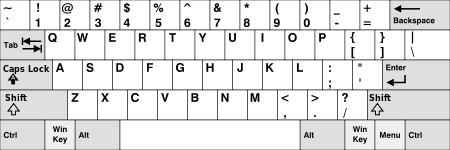 |
Insert | Home | PgUp | Num Lock |
∕ | ∗ | − | |||||||||||||||||
| Delete | End | PgDn | 7 | 8 | 9 | + | ||||||||||||||||||
| 4 | 5 | 6 | ||||||||||||||||||||||
| ↑ | 1 | 2 | 3 | Enter | ||||||||||||||||||||
| ← | ↓ | → | 0 Ins |
. Del | ||||||||||||||||||||
.svg.png)