Scroll lock

Scroll lock (⤓ or ⇳) is a lock key (typically with an associated status light) on most IBM-compatible computer keyboards.
Depending on the operating system, it may be used for different purposes and applications may assign functions to the key or change their behaviour depending on its toggling state.[1][2]
The key is not frequently used, and therefore some reduced or specialized keyboards lack Scroll Lock altogether.
Pressing Ctrl+Scroll Lock performs the same function as pressing Ctrl+Break (Pause). This behavior is a remnant of the original IBM PC keyboards, which did not have a dedicated Break (Pause) key. Instead, they assigned the Pause function to Ctrl+Num Lock and the Break function to Ctrl+Scroll Lock.
Uses
Window scrolling
The Scroll Lock key was meant to lock all scrolling techniques, and is a remnant from the original IBM PC keyboard. In the original design, Scroll Lock was intended to modify the behavior of the arrow keys. When the Scroll Lock mode was on, the arrow keys would scroll the contents of a text window instead of moving the cursor.[1][2] In this usage, Scroll Lock is a toggling lock key like Num Lock or Caps Lock, which have a state that persists after the key is released.
Today, this particular use of Scroll Lock is rare. Modern programs honoring this behavior include IBM Lotus Notes, Forté Agent, Image-Line FL Studio, Renoise, Microsoft Excel, and on occasions Microsoft Word.
Some text editors (such as Notepad++, Microsoft Visual Studio) exhibit similar behavior when the arrow keys are used with a Ctrl depressed.
Most GUI environments neglect Scroll Lock, which means scrolling must be accomplished with a mouse, using means such as scrollbars or scroll wheels. Often, the middle or the wheel mouse button works as a toggle determining if mouse movements will move the mouse cursor or scroll the contents in scroll window.
Some web browsers including Firefox and Internet Explorer support a Caret browsing mode which can be toggled by F7. While the window scrolling behaviour with Caret navigation disabled (the default) is similar to that suggested for Scroll Lock, enabling Caret navigation will enable a cursor scrolling behaviour as if Scroll Lock were disabled.
Console scrolling
Pressing the Scroll Lock key in the Linux console while text is scrolling through the screen freezes the console output (but not input) — during which no further text is printed on the screen, but the program keeps on running as usual. When Scroll Lock is pressed again the screen is unfrozen and all text generated during the freeze is printed at once. This allows the user to pause the display and read long messages that scroll through the screen too quickly to read, for example when the system is booting up (provided the keyboard driver has already been loaded). If not configured otherwise, Ctrl+S and Ctrl+Q can be used instead of Scroll Lock, in any terminal in Linux, to freeze and unfreeze the terminal output respectively.
This behaviour emulates the Hold Screen key or similar flow control mechanisms on computer terminals.
The behaviour must be distinguished from pressing the Pause key during POST or under DOS, which, by default, has the effect of temporarily halting the running process.
On the FreeBSD system console, the Scroll Lock key additionally enables scrolling: after pressing Scroll Lock, one can use Page Up and Page Down to scroll up or down. Pressing Scroll Lock again disables this mode and moves back to the bottom of the output. The Linux console implements this behaviour by using ⇧ Shift+Page Up and ⇧ Shift+Page Down, not requiring Scroll Lock to be active.
Boot diagnostics
In Multiuser DOS, System Manager, and REAL/32, activating Scroll Lock during boot will enter a special diagnostic mode, where the operating system and loaded device drivers will display detailed status and debugging information about themselves and their interaction with the operating system, sometimes up to several screenfuls per loaded driver. Automatic scrolling is suspended for as long as Scroll Lock remains activated.
DR-DOS 7.02 and higher provides a CONFIG.SYS directive named SCROLLOCK=ON|OFF to change the Scroll Lock status on the fly.[3]
Activating Scroll Lock during boot will enter a DIAG mode as well, wherein some special drivers may display more verbose messages,[3] but in contrast to the situation under the Multiuser DOS family normal DOS drivers do not typically display additional information. The operating system, however, will temporarily suspend any automatic timeouts (TIMEOUT=<seconds>,<character>,<switch>) in CONFIG.SYS trace (TRACE=ON|OFF) and F7/F8 single-stepping modes for as long as Scroll Lock is active.[3]
Debugging
In the Microsoft Windows NT family starting with Windows 2000, a debugging feature can be enabled, that allows the user to manually crash the system, generating a memory dump for analysis of the current state of the operating system. This can be accomplished by setting the REG_DWORD registry key HKEY_LOCAL_MACHINE\SYSTEM\CurrentControlSet\Services\i8042prt\Parameters\CrashOnCtrlScroll to 1. Once set, the user can hold the RCtrl key and tap the Scroll Lock key twice to trigger a Blue Screen of Death.[4][5]
In Microsoft Visual Basic 5.0 and 6.0, Ctrl+Break (Pause) pauses the running program in the integrated development environment, as does its alias Ctrl+Scroll Lock.
Copy and paste
In conjunction with the alternative DOS keyboard and console drivers FreeKEYB and K3PLUS, Scroll Lock also served as part of a copy & paste facility between applications. Compared to the standard keyboard driver KEYB these drivers offered a number of extensions including an extended keystroke buffer with key stacking facility, macro recorder and a second cursor called CopyCursor, which could be invoked on demand (by default on pressing Ctrl+Alt+F11 or the middle mouse button) and freely moved on the screen using the cursor keys or the mouse, even outside the area reachable by the standard cursor in the running application. Once invoked, pressing F11 (or the left mouse button) the characters under the CopyCursor could be stuffed, one after another, into the keyboard buffer, from where they would be read by the running application as emulated key (or Alt Numpad) input, thereby typically showing up at the location of the standard cursor. The CopyCursor would move to the next screen position after each F11 (or backwards with each ⇧ Shift+F11). Normal keyboard input was still possible while the CopyCursor was enabled, and the user could switch between the two cursors by toggling the Ctrl+Alt+F11 hotkey again. Pressing Esc or ↵ Enter would exit the CopyCursor, so that, on its next invocation, it would show up at the position of the standard cursor again rather than at its previous location. If the screen contents was scrolled, the position of the CopyCursor would move accordingly until reaching the display limits. With Scroll Lock activated, keypresses would still reach the normal keystroke buffer, while CopyCursor input would be stacked up internally for later use in a second queue, dynamically maintained within the extended keystroke buffer. Thereby, it was possible to "collect" selected screen output from different programs and spool out the data much later while within yet another application by toggling Scroll Lock off again. It was also possible to use this as input into the macro recorder for later use as scrap macro. Since this was an integral part of these keyboard drivers, it was fully transparent to running software and therefore worked with virtually any DOS programs, including at the command prompt, temporary shelled programs and task switchers.[6][7][8]
Other uses
IBM PC documentation called Scroll Lock an "inactive key". When PC Magazine asked an executive of keyboard manufacturer Key Tronic about the key's purpose, he replied "I don't know, but we put it on ours, too".[9]
The indicator light is sometimes used for other purposes such as a keyboard layout indicator[10][11] in some Linux distributions or other applications,[12] because doing so is less likely to cause problems than manipulating other keys/lights.
KVM switches often use the Scroll Lock key on the keyboard connected to the KVM switch for selecting between computers. On KVM switches with OSD, a "double click" of the Scroll Lock key often brings up the OSD, allowing the user to select the desired computer from a list or access the configuration menu of the KVM. Some models, especially those which lack an OSD, switch to the input corresponding to the number key pressed after Scroll Lock, or in the case of some 2-port switches, the up and down arrow keys. Simple models with only two or four inputs may immediately switch to the next input following a double press of the Scroll Lock key.
Emulating scroll lock
Recent laptops as well as some reduced Logitech[13] keyboards may not have a physical Scroll Lock key. In order to emulate Scroll Lock, the "soft keyboard" can be used to access this (and other) functions. In Windows 8 this can be found through the Control Panel > Ease Of Access Center (⊞ Win+U), selecting "Start On-Screen Keyboard". This will provide access to an emulation of a standard 101/102-key keyboard.[14]
See also
References
- 1 2 IBM: IBM PC User Manual. Page 5-20: "This key is interpreted by appropriate application programs as indicating that the use of the cursor-control keys should cause windowing over the text rather than cursor movement. Pressing the Scroll Lock key a second time reverses the action. The keyboard routine simply records the current shift state of the Scroll Lock key. It is the responsibility of the system or application program to perform the function."
- 1 2 IBM Personal Computer Technical Reference (Revised ed.). IBM Corporation. March 1983.
- 1 2 3 Paul, Matthias (1997-10-02). "Caldera OpenDOS 7.01/7.02 Update Alpha 3 IBMBIO.COM README.TXT". Retrieved 2009-03-29.
- ↑ "Windows feature lets you generate a memory dump file using the keyboard". Microsoft Corporation. Retrieved 2011-09-25.
- ↑ Sean Daily, Tricks & Traps: Daily Answers (November 2000
- ↑ Frinke, Axel C.; Paul, Matthias (1995-05-10) [first published 1991], K3PLUS v6 - Der ultimative Ersatz für den DOS-Standard-Tastaturtreiber KEYB GR (User Manual) (in German) (r49-v6.21 ed.) (NB. K3PLUS was an extended keyboard driver for DOS widely distributed in Germany at its time, with adaptations to a handful of other European languages available. It did support a sub-set of the FreeKEYB features already.
K3PLUS.DOCis part of theK3P621P2.ZIPdistribution package.) - ↑ Paul, Matthias; Frinke, Axel C. (1997-10-13) [first published 1991], FreeKEYB - Enhanced DOS keyboard and console driver (User Manual) (v6.5 ed.) (NB. FreeKEYB is a Unicode-based dynamically configurable successor of K3PLUS supporting most keyboard layouts, code pages, and country codes.)
- ↑ Paul, Matthias; Frinke, Axel C. (2006-01-16), FreeKEYB - Advanced international DOS keyboard and console driver (User Manual) (v7 preliminary ed.)
- ↑ Sandler, Corey (January 1983). "Key Tronic's Soft Touch". PC Magazine: 347. Retrieved 2013-10-21.
- ↑ 11.JPG (การใช้งาน Ubuntu | SAMUTSAKHON FOUNDATION)
- ↑ Keyboard Layout Options, Keyboard Preferences (Desktop User Guide - GNOME Library)
- ↑ "Illuminated Keyboard Hack". Kipkay(via Instructables). 2008-05-30. Retrieved 2011-07-25.
Using the Scroll Lock key for illuminating your keyboard
- ↑ "Keyboard — General Discussion". Logitech. 2008-08-28. Retrieved 26 November 2008.
This keyboard does not have a Scroll Lock key
- ↑ http://windows.microsoft.com/en-AU/windows-8/type-with-the-on-screen-keyboard
External links
| IBM PC keyboard (Windows, US layout) | ||||||||||||||||||||||||
|---|---|---|---|---|---|---|---|---|---|---|---|---|---|---|---|---|---|---|---|---|---|---|---|---|
| Esc | F1 | F2 | F3 | F4 | F5 | F6 | F7 | F8 | F9 | F10 | F11 | F12 | PrtScn/ SysRq |
Scroll Lock |
Pause/ Break |
|||||||||
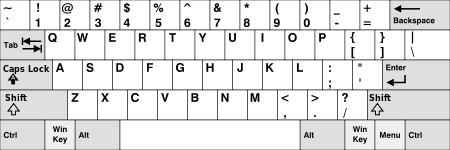 |
Insert | Home | PgUp | Num Lock |
∕ | ∗ | − | |||||||||||||||||
| Delete | End | PgDn | 7 | 8 | 9 | + | ||||||||||||||||||
| 4 | 5 | 6 | ||||||||||||||||||||||
| ↑ | 1 | 2 | 3 | Enter | ||||||||||||||||||||
| ← | ↓ | → | 0 Ins |
. Del | ||||||||||||||||||||