Comparison of VMware Fusion and Parallels Desktop
Represented by their respective products, VMware and Parallels, Inc. are the two commercial competitors in the Mac consumer platform virtualization market. Both products are based on hypervisor technology and allow users to run an additional 32- or 64-bit x86 operating system in a virtual machine alongside Mac OS X on an Intel-powered Mac. The similarity in features and functionality between VMware Fusion and Parallels Desktop for Mac has given occasion for much comparison.
Features
Only VMware Fusion allows to control machines via USB from Windows from Mac. Parallel Desktops fails.
| Feature | Product | |
|---|---|---|
| VMware Fusion 5.0 (Not latest version) |
 Parallels Desktop 9 for Mac (Not latest version) | |
| Installing Windows on Mac | ||
| Easy Install with Automatic Windows Setup | Yes | Yes |
| Run off existing Boot Camp partition | Windows XP (32-bit) Windows Vista (32-bit and 64-bit) Windows 7 (32-bit and 64-bit) |
Windows XP (32-bit) Windows Vista (32-bit and 64-bit) Windows 7 (32-bit and 64-bit) Windows 8 |
| Allows suspending of VM running off the Boot Camp partition | Yes | Yes |
| Import Physical Windows PC to VM | Yes | Yes |
| Import Boot Camp partition to VM | Yes | Yes |
| Full Support for Windows 7 | Yes | Yes |
| Full Support for Windows 8 | Yes | Yes |
| Import Third Party VMs (Parallels, VMware, VirtualPC for Mac) | Yes | Yes |
| Mac | ||
| Automatically adjust Windows for best look on Mac Book Pro Retina | Yes | Yes |
| Support Higher Synthetic screen resolutions in Full-Screen mode without scrolling (e.g. Run Windows in 1920x1200 mode on a 1440x900 monitor) | Yes | Yes |
| Migrate Windows 2000 PC to Mac | Yes | Yes |
| Migrate Windows XP to Mac | Yes | Yes |
| Migrate Windows 7 to Mac | Yes | Yes |
| Migrate Linux to Mac | No | Yes |
| Migrate PC over wireless network | Yes | Yes |
| Migrate PC over Ethernet | Yes | Yes |
| Migrate PC over FireWire | Yes | Yes |
| Migrate PC over USB | No | Yes |
| Migrate PC over External disk | No | Yes |
| Windows documents migration to appropriate folders to Mac | No | Yes |
| Migration of the Internet bookmarks and settings from Internet Explorer, Firefox, or Chrome on PC to the default browser on the Mac. | No | Yes |
| Open in Internet Explorer plugin for Safari | No | Yes |
| Running Windows Apps on Mac | ||
| Run Windows apps like Mac apps (Unity/Coherence) | Yes | Yes |
| Run Windows apps in Retina resolution (Unity/Coherence) | No | Yes |
| Support Mountain Lion Dictation in Windows 7/8 | No | Yes |
| Support Mavericks Dictionary in Windows 7/8 | No | Yes |
| Exclude Dock in Unity/Coherence | Yes | Yes |
| Windows Start Menu in Dock | No | Yes |
| Windows Start Menu in menu | Yes | Yes |
| Windows application folder in Dock | No | Yes |
| Windows application folder in menu bar | Yes | No |
| Always On Application Menu available to launch Windows apps at any time | Yes | Yes |
| Quit Individual Window applications | Yes | Yes |
| Use Command ` to switch between open windows in a Windows app | Yes | Yes |
| Assign Windows applications to a Mac OS X Space | Yes | Doesn't keep windows from app together |
| Shared Folders to access Mac files/folders from Windows | Yes | Yes |
| Access Windows tray icons in Unity/Coherence | Yes | Yes |
| Arrow icon in the Mac menu bar for customizing Windows tray icons in Coherence. | No | Yes |
| Progress for downloads and other operations is displayed on the Windows 7 applications icons in the Dock. | No | Yes |
| Windows 7 Jump Lists are supported for Windows applications in the Dock | No | Yes |
| Grouping of all windows of a single Windows application under the same application icon in the Dock. | No | Yes |
| Active screen corners | No | Yes |
| Launch Windows or Mac internet applications from hyperlinks | Yes | Yes |
| Windows applications can be set as the default applications for handling CDs and DVDs inserted into the Mac. | No | Yes |
| Enable Apple Gestures to work with Windows applications | No | Yes |
| Enable Apple Magic Mouse Gesture support with Windows applications | No | Yes |
| Enable Apple Remote to work with Windows applications | No | Yes |
| Launch Mac applications from any Windows file (Shared Applications/SmartSelect) | Yes | Yes |
| Automatically mount storage and network devices to guest OS | Yes | Yes |
| Suspend/Resume To Where You Last Left Off | Yes | Yes |
| Pause VM if no application running to reduce Mac OS load. | No | Yes |
| Mirrored/Remapped Desktop, Music, Documents, and Pictures Folders | Yes | Yes |
| Mirrored/Remapped iCloud, PhotoStream, DropBox, and GoogleDrive Folders | No | Yes |
| Contextual menu items "Run on Mac" and "Show in Finder" for Shared Folders | No | Yes |
| Remapping Windows Keyboard Shortcuts to Mac Shortcuts | Yes, completely customizable | Yes, completely customizable |
| Keyboard shortcut (F6 or Fn + F6) for hiding/showing Parallels Desktop and all its windows. | No | Yes |
| Virtual Links - aliases to Mac OS files from Windows virtual machines | Yes | Yes |
| Copy/Paste Text between Windows / Mac | Yes, Plain and Rich (RTF) Text up to 4 MB | Yes, Plain and Rich (RTF) Text |
| Drag and Drop Text between Windows / Mac | Yes, Plain and Rich (RTF) Text up to 4 MB | No |
| Drag and Drop Files Between Windows / Mac | Yes | Yes |
| Copy/Paste Graphics between Windows / Mac | Yes | Yes |
| Passthrough "Driverless" Printing to Mac Printers | Yes | Yes |
| Mouse adaptation to work with Windows 8 UI in window view mode | No | Yes |
| Making Windows Safer on Mac | ||
| Multiple Snapshots support | Yes | Yes |
| AutoProtect Automatic Snapshots | Yes | Yes |
| TimeMachine backups can be synced with Automatic snapshots, to reduce the space required for backups. | No | Yes |
| Automatically revert VM to start state upon termination | No | Yes |
| Virtual machine encryption with AES algorithm for better security of your data (empowered by AES-NI hardware support on i5 and i7 CPUs) | No | Yes |
| Mac OS Parental Controls are automatically applied to the virtual machine for managing children’s computer usage | No | Yes |
| Windows AntiVirus & AntiSpyware Included | 12-month subscription to McAfee VirusScan Plus. User Prompted to Install | 1-month subscription to Kaspersky Internet Security or Dr.Web Security Space. User Prompted to Install |
| Mac OS AntiVirus Included | No | 1-month subscription to Kaspersky Security for Mac or Dr.Web for Mac OS X. User Prompted to Install |
| Lock down application and virtual machine settings to prevent changes | No | Yes |
| Isolated Virtual Machines | No | Yes |
| Designed for Mac (Fit and Finish) | ||
| Optimized for OS X Mavericks, Mountain Lion, Lion | Yes | Yes |
| Optimized for Snow Leopard | Runs on 64-bit kernel, 64-bit VMM, 64-bit helper application, 32-bit GUI | Runs on 64-bit kernel, 64-bit VMM, 64-bit helper application, 64-bit GUI |
| UI Built from Ground Up for Mac | Cocoa and GTK+ frameworks | Nokia Qt library with Carbon and Cocoa frameworks. |
| Welcome Screen to Simplify Initial Setup | Yes | Yes |
| Mac-like Settings and Preferences Windows | Yes | Yes |
| Apply different colors to virtual machines to find them in Finder or in the virtual machines list | No | Yes |
| Customizable Toolbars | Yes | Yes |
| Default virtual machine to launch on application startup | Yes | Yes |
| Virtual Machine Library | Yes | Yes |
| Live View of Running Virtual Machines in Library/Settings | Yes | Yes |
| Live View of Running Virtual Machine in Dock | No | Yes |
| Startup in Last View Format | Yes | Yes |
| Reduce the virtual hard disk size as its unused space grows | Yes | Yes |
| Apple Help (Searchable with Mac Design) | Yes | Yes |
| Single File Virtual Machine Packages | Yes | Yes |
| QuickLook/Cover Flow Integration | Yes | Yes |
| Mount Running Virtual Machines in Finder | No | Yes |
| Mount Stopped Virtual Machines in Finder | Yes | Yes |
| Use iSight in OS X and Windows | No | Yes |
| Advanced Platform | ||
| 32-bit Guest Operating Systems | Yes | Yes |
| 64-bit Guest Operating Systems | Yes | Yes |
| Multi-CPU virtual machines | Up to 8 processors per VM & Multi Core (as of VMWare Fusion 3.1) | Up to 8 processors per VM & Multi Core |
| Virtual CPU supports AES-NI when running on i5 and i7 CPUs | No | Yes |
| Maximum RAM per virtual machine | 64 GB | 16 GB |
| Support for IPv6, the next-generation version of the Internet Protocol, in shared, bridged and host-only networking. | No | Yes |
| Windows Aero (WDDM for Windows Vista and Windows 7) | Yes | Yes |
| DirectX 9 Graphics Support | Yes | Yes |
| DirectX 10 Graphics Support | No | yes |
| OpenGL 3D Graphics Support for Windows Vista & Windows 7 guest OS | OpenGL 2.1 (as of VMWare Fusion 3.1) | OpenGL 2.1 |
| OpenGL 3D Graphics Support for Windows XP guest OS | OpenGL 2.1 | OpenGL 2.1 |
| OpenGL 3D Graphics Support for Linux guest OS | No | OpenGL 2.1 |
| Multiple monitor/display support | Up to 10, each display is separate unique display to Windows | Up to 10, each display is separate unique display to Windows |
| Hardware Assisted Video/Movie Playback | Yes | Yes |
| Maximum video RAM per VM | 288 MB | 1 GB |
| USB 2.0 passthrough support | Yes | Yes |
| Support for external surround sound 5.1 USB or FireWire devices work simultaneously in Mac and the virtual machine. | No | Yes |
| 64-bit Native Engine | 64-bit VMM, 64-bit kernel extensions, 64-bit helper application, 32 GUI | 64-bit VMM, 64-bit kernel extensions, 64-bit helper application, 32 GUI |
| Power Management/Battery Passthrough | Yes | Yes |
| Bluetooth support (as USB device) | Yes | Yes |
| Firewire passthrough support | No | No |
| Pass Firewire and Thunderbolt storage devices to VM | No | Yes |
| Virtual IDE Controller | Yes | Yes |
| Virtual SCSI Controller | Yes | Yes |
| Virtual SAS Controller | Yes | Yes, using software emulation in guest OS |
| Shared Smart Card | Yes | Yes |
| Low Level Access to Network Interfaces (promiscuous mode / WiFi monitor mode etc.) | Yes | |
| Advanced Tools | ||
| Virtual Disk Management | yes | yes |
| Resize Virtual Disks | Yes | Yes |
| Advanced Network Management | Requires modifying networking scripts | Yes |
| Control VMs with Scripting option | Yes | Yes |
| Supports Intel VT-x hardware virtualization engine | Yes | Yes |
| Network (PXE) Boot | Yes | Yes |
| Support switching graphics card on Mac Book Pro for longer battery life | No | Yes |
| Run More Operating Systems on Mac | ||
| Run Multiple Operating Systems at One Time | Yes, run up to 20 with available memory | Yes |
| Supported x86 Operating Systems | Over 140 operating systems | Over 60 operating systems |
| Run Linux virtual machines | Yes | Yes |
| Linux Easy Install with Automatic Setup | Yes | Yes |
| Linux virtual machine support | Window resize, time sync, shared folders, drag and drop | Window resize, time sync, shared folders, drag and drop |
| Run Linux virtual machine in Unity/Coherence | Yes (Ubuntu and Red Hat with Gnome) | Yes |
| Run Mac OS X Server virtual machines | Yes | Yes |
| Run Mac OS X virtual machine in Unity/Coherence | No | Yes |
| Import VHD Test Drives | Yes | Yes |
| Run Virtual Appliances | Over 1200 available | Fewer than 100 available |
| iPhone/iPad mobile client | ||
| Allows to work with remote VM on iPhone/iPad | No | Parallels Access for iPad |
Minimum system requirements
| Requirement | Product | |
|---|---|---|
| VMware Fusion 4.0 | Parallels Desktop 9 | |
| Host OS | Mac OS X 10.6.7 or later; Mac OS X 10.7 recommended | Mac OS X 10.6.8 or later; Mac OS X 10.7.5 or later; Mac OS X 10.8.4 or later; Mac OS X 10.9 or later |
| RAM | 2 GB (4 GB Recommended) | 2 GB (4 GB Recommended) |
| Disk space for product | 750 MB | 750 MB (SSD drive Recommended) |
2007 Benchmark tests
On August 16, 2007, CNET published the results of several benchmarks[1] in which Fusion demonstrated better performance than Parallels Desktop for Mac in SMP-aware applications, which Fusion supports while Parallels does not. It should also be noted that Boot Camp is a tool for natively booting Windows XP on Intel Macintosh and is not a virtualization product. This comparison is of limited value today, as Parallels Desktop has had 4 major upgrades and VMware Fusion has had 3.


This comparison was tested on an eight-core, 2.66 GHz MacPro running Mac OS X 10.4.10, Parallels Desktop 3.0 for Mac (build 4560) and VMware Fusion 1.0 (build 51348). Fusion and Parallels were both set to 1,024 MB of system memory and a 32 GB hard disk. Fusion was set to 128 MB of graphics memory, and Parallels Desktop for Mac was set to 64 MB of graphics memory (the maximum for each at that time).[1]
2008 Benchmark tests
In Volume 24, Issue 02 of MacTech, the editors published the results of one-step and task tests between VMware Fusion 1.0, Parallels Desktop 3.0 and Boot Camp and used a PC running Windows XP as a baseline comparison in a native PC environment.[2]
- One-step Test: After clicking the mouse or pressing a key, this test requires no further human action.
- Task Test: This tests the interaction between Mac OS X and the virtual environment and requires multiple tests throughout the process.
MacTech found that the faster the physical host computer, the more similarly Parallels Desktop and VMware Fusion performed. MacTech did not test multiple processor performance. The following graphs displays the results in seconds. Shorter bars indicate faster performance.
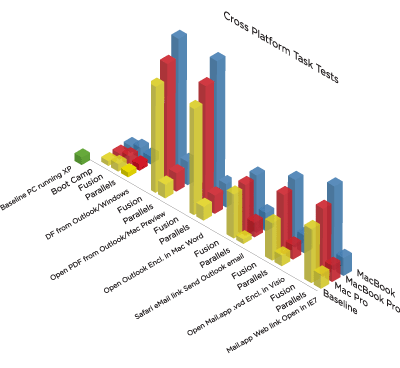

Each test was run on a MacBook (2 GB RAM; 1.83 GHz Core Duo processor), a MacBook Pro (4 GB RAM; 2.16 GHz Core 2 Duo processor) and a Mac Pro (4 GB RAM; Quad Core configuration with two 2.66 GHz Dual-Core Intel Xeon processors). MacTech tested Parallels Desktop 3.0 for Mac Build 5160 and VMware Fusion 1.0 Build 51348. All tests were done on clean host systems with new installations of Mac OS X 10.4.10 and Office installations and included all of the most up-to-date patches. No third party software was installed other than Mac OS X, VMware Fusion, Parallels Desktop, Windows XP, Windows Vista, Adobe Reader and Microsoft Office.
2009 Benchmark tests
In March, 2009, Volume 25, Issue 04, MacTech[3] published the results of a new series of benchmark tests that compared the performance between VMware Fusion 2.0.1 and Parallels Desktop 4.0 for Mac (build 3540), both running Mac OS X 10.5.5.
In most of MacTech’s tests, Parallels Desktop performed 14-20% faster than Fusion; however, Fusion ran 10% faster than Parallels Desktop when running Windows XP 32-bit on 2 virtual processors.[4]
| OS/Environment | Result |
|---|---|
| Windows XP, 32-bit, 1 Processor | Parallels Desktop runs 14% faster |
| Windows Vista, 32-bit, 1 Processor | Parallels Desktop runs 14% faster |
| Windows XP, 32-bit, 2 Processors | VMware Fusion runs 10% faster |
| Windows Vista, 32-bit, 2 Processors | Parallels Desktop runs 20% faster |
| Windows XP, 64-bit, 2 Processors | Parallels Desktop runs 15% faster |
The tests were performed on the White MacBook, MacBook Pro, iMac and MacPro. Both Fusion and Parallels Desktop were optimized for virtual machine performance. MacTech’s test included launch and CPU tests, File and Network IO, Footprint, Application Launch, Application Performance and 3D and HD Graphics. In many cases, tests were performed after both Adam and Successful launches and were timed using a stopwatch.
| Test Suite | Performance Winner |
|---|---|
| Windows Launch Performance | Parallels Desktop for Mac |
| CPU | Parallels Desktop for Mac, except for 2 of the 14 tests |
| Footprint on Mac | Parallels Desktop for Mac |
| Application Launch | VMware Fusion |
| Application Performance | Both products did well, except for IE where Parallels Desktop is 80-91% faster[5] |
| 3D and HD Performance | Dependent on game1, video and Windows environment. |
1 3D Games tested were Civilization IV: Colonization and Portal. In Civilization, Parallels Desktop has faster FPS (Frames Per Second) and performed better on slower machines while Fusion has better, more detailed graphics. Fusion has difficulty showing the startup video, but Parallels Desktop's graphics are not as rich. When running Portal, Fusion is faster but its graphics are visibly lighter, while Parallels Desktop has better graphics and visual details.[6]
Cross-platform task tests
MacTech’s cross platform tests timed how long it took users to perform multi-step tasks that moved data between Mac OS X and Windows. VMware Fusion, which is designed for increased isolation from the host, requires more manual steps to move data between the host and the virtual environment. Parallels Desktop, which is designed to run transparently with the Mac OS X host, requires fewer steps to perform the same tasks. Therefore, Parallels Desktop was faster.
Networking and file I/O tests
Parallels Desktop occasionally displayed lag anomalies while VMware Fusion's virtual drive performance was very close to that of a physical drive. VMware Fusion preferred a bridged connection for reliable performance, and Parallels Desktop was consistent regardless of the type of virtual network adaptor used.
Simultaneous use of VM and host OS
Parallel Desktop 5 always uses wired memory for hosted OS, while VMWare Fusion 3.0 uses active memory that can be swapped. Giving better performance to hosted VM, this leaves less memory to host OS programs and causes more swapping if you use VM and host OS programs at the same time.
2010 Benchmark tests
In 2010 MacTech,[7] Volume 26, Issue 01, published the results of a new series of benchmark tests showing a performance advantage for Parallels Desktop 5 across all subcategories, with an average of 30% faster.
ITPro's November 2010 performance testing results were mixed, with Parallels being slightly faster, overall.[8]
2015 Benchmark tests
In 2015 TekRevue,[9] published the results of an extensive series of benchmark tests showing a performance advantage for VMware Fusion 8, across most subcategories, and in particular the 3D ones.
Quoting: "If you look at our Parallels vs. Fusion benchmark results simply by the numbers, then Fusion 8 is the clear winner, taking 11 out of 18 tests and pushing on three more. ... Some users are looking for a virtualization app to play Windows-only games, or crunch data in a Windows-only CPU-intensive app. Those folks should probably go with Fusion 8 this year."
See also
- Comparison of platform virtualization software
- Desktop virtualization
- Platform virtualization
- x86 virtualization
- Virtual machine
References
- 1 2 Begun, Daniel (2007-08-17). "Inside CNET Labs: Windows virtual machine performance on the Mac". CNET. Retrieved 2007-10-04.
- ↑ Ticktin, Neil. "Virtualization Benchmarking How do Boot Camp, Parallels Desktop, and VMware Fusion stack up?". MacTech. Retrieved February 2008. Check date values in:
|access-date=(help) - ↑ Neil, Neil (2009). "Head-to-Head: Parallels Desktop for Mac vs. VMware Fusion". MacTech.
- ↑ Neil, Neil (2009). "Head-to-Head: Parallels Desktop for Mac vs. VMware Fusion (cont.)". MacTech. p. 1.
- ↑ Neil, Neil (2009). "Head-to-Head: Parallels Desktop for Mac vs. VMware Fusion (cont.)". MacTech. p. 2.
- ↑ Ticktin, Neil (2009). "Head-to-Head: Parallels Desktop for Mac vs. VMware Fusion (cont.)". MacTech. p. 3.
- ↑ Ticktin, Neil. "Head-to-Head: Parallels Desktop for Mac vs. VMware Fusion". MacTech. Retrieved March 2010. Check date values in:
|access-date=(help) - ↑ Lu, Alan (10 November 2010). "Head to Head: Parallels Desktop 6 vs VMware Fusion 3". ITPro. Dennis Publishing.
- ↑ Tanous, Jim. "2015 VM Benchmarks: Parallels 11 vs. Fusion 8 vs. VirtualBox 5". TekRevue. Retrieved October 2015. Check date values in:
|access-date=(help)